What Is QuickBooks Error 179? Causes, Symptoms, and Solutions
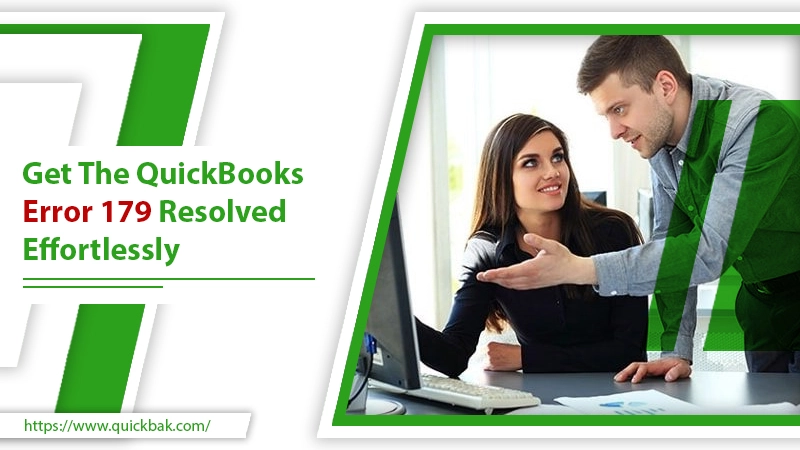
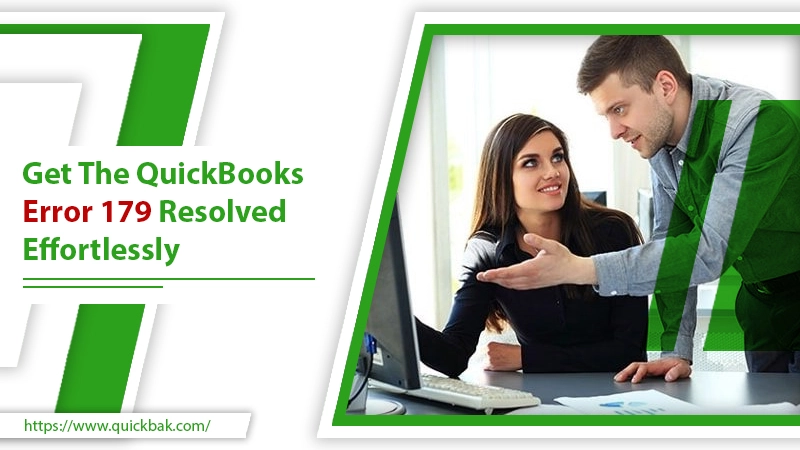
QuickBooks allows users to access their bank account via its browser. But, once it gets the QuickBooks error 179, the bank process faces operational problems. The error may appear either on QuickBooks online or desktop. As a result, it restricts users from accessing their account details and downloading any data. Moreover, tracking business statements also becomes unavailable.
But, the question is why does the 179 QuickBooks error occur? Don’t worry! This guide will tell you everything in addition to how to deal with this QuickBooks error?
The QuickBooks error 179 arises when attempting to log in to the bank’s website on the system. It prevents you from accessing your business and bank data. This error may appear on any of these operating systems - Windows XP, Vista, 7, or 8 in QuickBooks software.
When the issue of the 179 QuickBooks error occurs, QuickBooks starts misbehaving. For instance, stop responding to your commands, or freeze automatically.
Consequently, to fix the issue, you may try solutions like updating bank accounts, repairing QBs, or others.
The bank error can occur if you enter the wrong login credentials or if a data file is missing. But, the issue of 179 QuickBooks errors can block you from accessing the account statements. Hence, it needs to be resolved quickly.
But, before that, you should learn what are its common causes and symptoms?
See if you’re facing any of the symptoms mentioned here.
Please ensure these preconditions get fulfilled before you proceed with solutions. This is to ensure that no such other issue appears when troubleshooting the error.
The bank error or 179 in QuickBooks error is very common. But, such errors are critical. Therefore, it needs to be dealt with expert solutions.
So, if you’re experiencing this error, this guide is for you. Follow each method and see what helps you resolve this error.

Every browser stores some cache and cookies. Due to this, you may be unable to view the most recent forms due to this browsing data.
Further, it can potentially put your data at risk by causing a malicious or corrupted file. Hence, if you're experiencing a QuickBooks problem 179 or another issue, erase your browsing data to resolve it.
Internet Explorer:
Chrome Browser:
Firefox browser:
If you have logged in to multiple devices, the 179 QuickBooks error may occur. Hence, check all the devices and confirm you’re signed out.
For that, first, Go to your banking website. In case, you’re logged in already, right -tap on the profile button and select sign-out/log out.
Apart from that, also check on your other devices such as mobile phones or tablets. Make sure you’ve logged out from these devices also.
Moreover, also enhance your account security. Change the password and note it is hidden somewhere. Also, avoid sharing your login credential with anyone. But, in case you have shared already, confirm that they have also logged out from their device.
Once you are done logging out from all windows, sign in again. However, this time, with administrative rights.
The window registry in the device stores options and settings of the QuickBooks desktop. Hence, let’s create a backup and restore the software to resolve the QuickBooks issue.

Once you complete this process, go back to the QuickBooks account. Log in and check for the error.
To fix the QuickBooks bank account error, you can use File Doctor. Using the tool, you can resolve various issues related to the network, company file, and others.
We will also advise you to create a backup for your company file. So, you can restore in case anything goes wrong in the process.
Let’s learn how to install and run the QuickBooks file doctor:

QuickBooks meets all of a user's accounting and data-keeping needs. One of the reasons for its appeal to small enterprises. However, QuickBooks error 179 might arise for a variety of causes. This error could obstruct their job and activities. However, we hope you found this guide helpful.
However, if you’re stuck with an error that the tool can’t fix. Or, if you get stuck on any step, don't panic! We are available to help you around the clock. Our technician's team works relentlessly to ensure that users get the best possible QuickBooks experience. They are qualified technicians that can assist users with QuickBooks issues. As a result, if you ever require any advice or assistance, please contact our QuickBooks error support team.