How to Use Automated Password Reset Tool QuickBooks and Create A Solid Password?
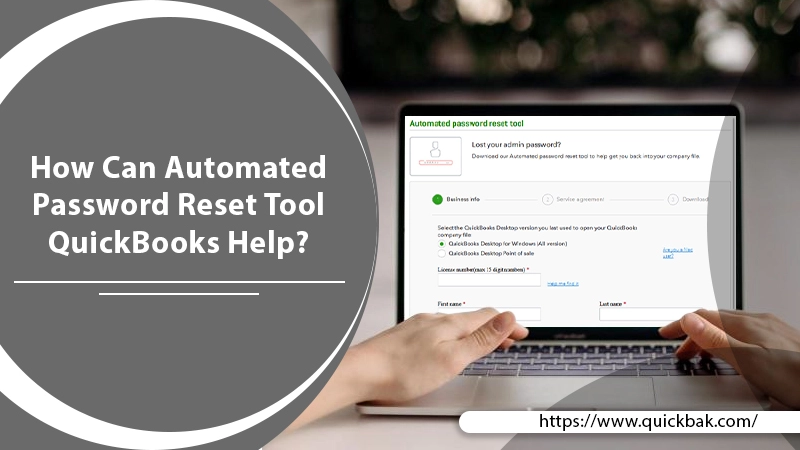
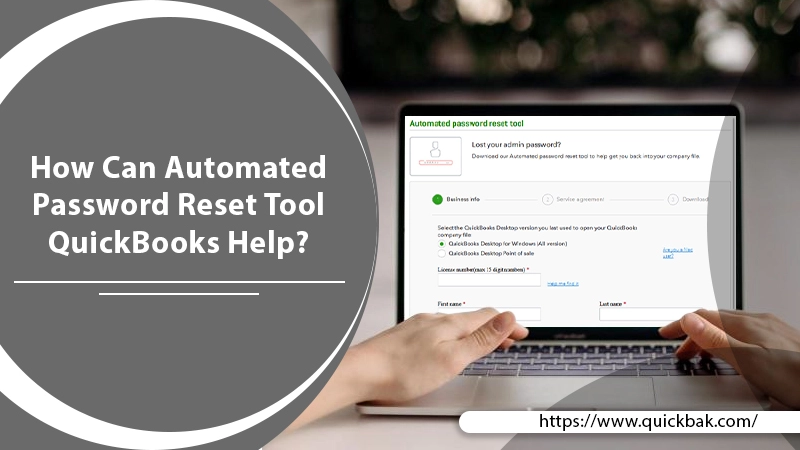
Have you tried the automated password reset tool QuickBooks? Or want to learn how to use the tool? It’s quite easy. Get the QuickBooks password reset tool online from its website. Then, Install it on your system and walk through this guide and learn how to use it?
QuickBooks lets users keep their data password protected. But the twist is that it asks users to enter their password manually. So, what if you don’t remember the exact password or misplaced it? No worries! Use the QuickBooks password reset tool and reset the password.
The tool is essentially designed for users to reset their passwords. Therefore, you can use the tool for changing your password regularly.
Hence, read the guide on the automated password reset tool QuickBooks. Here, we will discuss; how to download, install and use the reset password tool?
Let’s dive in!
The primary reason to use QuickBooks reset password tool is security. Because Security threats and attacks on users’ privacy are common. Hence, keeping a password for your account is the only way to save your privacy.
Nonetheless, QuickBooks makes sure no one can intrude on one’s privacy. Therefore, allow access only with the security code/password.
But, is your password strong enough? Are you aware of the key components necessary to create a powerful password?
The hacking activities and techniques are growing. Therefore, a strong password is necessary for the security of your QuickBooks account. Hence, you should create a complex password.
We will suggest you go through the tips mentioned below. It will help you create a powerful password from the QuickBooks password reset tool. Read below:
Using the suggestion above, you can create a strong password. After all, it’s all about security. Please, don’t compromise with password quality.
It’s time to learn to create/reset/recover forgotten passwords. The process for the password reset tool for QuickBooks desktop is different for admin and user. While the admin has direct access to the password, the user does not. As a result, if you own a user account, you should contact the admin or use an admin account.

Hence, please read the steps carefully while resetting/recovering the password. Find below the QuickBooks admin password reset tool steps and reset the password:
Please remember that only the admin has permission to update the QuickBooks password. Whether you're logging in as an admin or a user, you must do it as an admin.
1- Visit the QuickBooks official website.
2- Download the Automated Password reset tool QuickBooks.
3- Then, install it and:
Note: Please be certain the QuickBooks version is launched recently. Otherwise, you will not get access to reset the password.
4- Fill in the necessary information:
5- Click on the Next button.
Also Read: QuickBooks Error 6177: Cause, Diagnoses and Solution
6- Once the details are confirmed continue by accepting the license agreement. Wait for some time and the tool will start downloading automatically.
But, if the Password reset tool for QuickBooks desktop doesn’t download itself: Tap download now and save it to your desktop.
7- Now, run the QuickBooks password reset tool. Also, enter the token number received in your mail.
8- Thereafter, head to the QuickBooks Desktop Product drop-down menu. and choose the QuickBooks version installed on your system.
9- Now, tap Browse for Company File. and choose the company file to change the password.
10- Type the real company file user name (if you changed it) or keep the default name, Admin.
11- Create your new password (temporary) for QuickBooks. Re-enter to confirm it. This will be a temporary password. Later, when you open the company file, QuickBooks will ask you to create a new account again.
12- Click the Reset Password and finish the process.
If your system fails to satisfy the minimum requirements or the QuickBooks admin password reset tool fails to work. However, you can always reset your QuickBooks password manually.
Please note the following steps are suitable for QuickBooks versions 2020 and 2021.

Note: If your email address is not present in the list, select “don’t see your email in the above list?” and follow the onscreen instructions.
If you can’t find the token number email in your inbox, check the spam folder.
For QuickBooks Version 2019 and Older:

Note: You can also find the details on the Customer Account Management Portal (CAMPS).
The authority to change passwords in QuickBooks is with admin only. So if you want to create or reset a user account password, sign in as admin.
Have trouble resetting the admin & user password?
Talking about passwords, you should know how often to change them? It ensures the privacy and security of your QuickBooks account.
QuickBooks asks users to change their passwords after every trimester. It sends notifications to remind users about changing/resetting their passwords. Nonetheless, you can change the password whenever you feel necessary.
Another significant feature of QuickBooks is it doesn’t support saved passwords. Thus, you have to enter the password manually.
Aside from that, when you attempt to change your password, QuickBooks ask some questions. It is crucial for hence, called security questions.
Also Read: Simple Troubleshooting Steps To Install QuickBooks Desktop
We hope you found this guide automated password reset tool QuickBooks useful. Thereby, access the guide every time you wish to update your QuickBooks password. You can do it in one of two ways; one is done with the password reset tool, and the other is done manually. Along with that, ensure the password is strong, has an alphanumeric value, and is case-sensitive.
In addition, if you have any difficulty resetting your password or have a question, we are available to assist you.
Our professionals are always available to help!