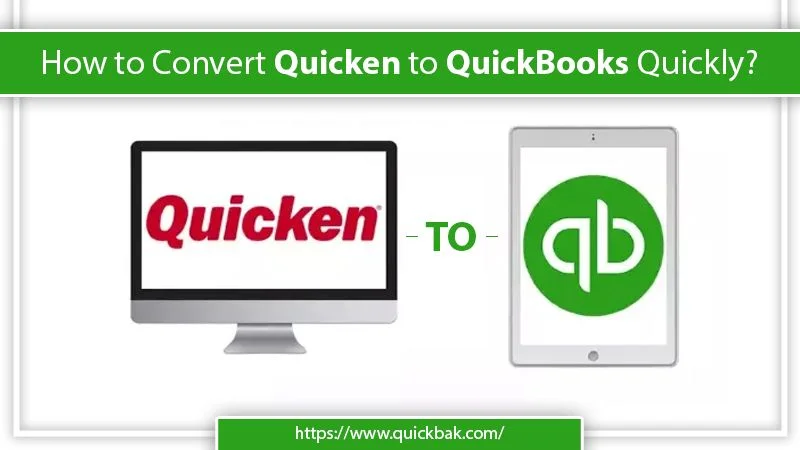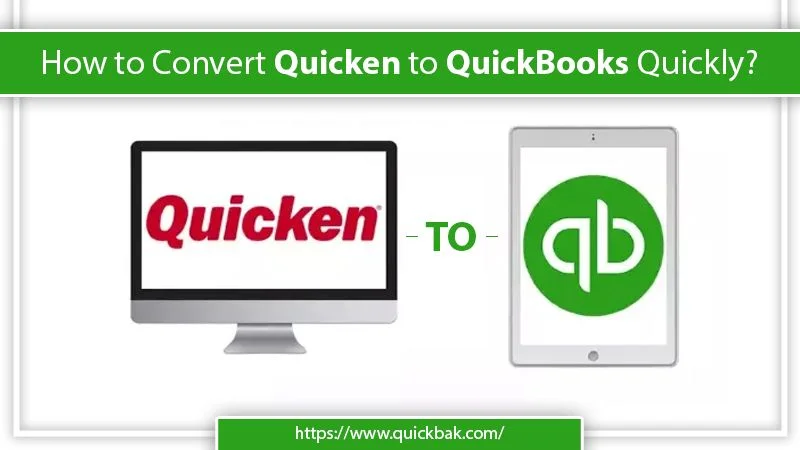Many people who use different types of accounting software face a common problem. They desire to know how to switch from one to another easily. Quicken and QuickBooks are two highly effective accounting software. Business owners and accounting professionals use them regularly to keep a tab on all their tasks. But in many instances, it becomes crucial to know . In simple words, you must know the correct process to change Quicken data to QuickBooks Desktop to keep growing the business. You can do it in two simple ways. In this article, you’ll find all the required stepwise instructions to understand the process.
Key Points to Note Before You Convert Quicken to QuickBooks
There are certain factors you must get familiar with before you begin to convert Quicken files to QuickBooks. These are listed below.
- The conversion of Quicken data to QuickBooks cannot be reversed. So it implies that if you have converted Quicken data to QB, you will not be able to launch it on the Quicken software anymore.
- Before you begin the conversion, ensure that you have a backup of all your Quicken data. If you do not have it, create a backup and then conduct the conversion on your Quicken data copy.
- If you employ the Quicken software on a Mac device, you must convert the Mac files of Quicken into Windows files. It’s because you can only covert the Windows files of Quicken to QuickBooks.
- It is highly advised to begin the conversion procedure from a new file when you switch to QuickBooks. Because it can give some challenges that can cause risk to data.
Also Read: QuickBooks Error 6189 – Simple Methods To Fix It
When Is It Necessary to Use a Quicken Converter?
You must also know all the probable instances where it becomes essential to use the Quicken converter. Here are some of the significant situations when you must utilize a Quicken converter.
- When you have a Quicken version parallel to the QB Desktop version – In this case, you can convert directly to QB via the conversion utility rather than using the Quicken converter. For instance, you can change Quicken 2019 to QuickBooks Pro or Enterprise 2019.
- Quicken for Mac – The conversion utility, as well as the Quicken converter, do not have the capability to convert Quicken for Mac data files. So, in such an instance, you must convert your Quicken for Mac data file to Quicken for Windows. As another option, you can also make a fresh QuickBooks company file.
- Use a Quicken converter when migrating from a Quicken version that isn’t parallel to your QB Desktop. For instance, Quicken 2018 to QuickBooks Premier or Enterprise 2020.
How to Convert Quicken to QuickBooks?
Before beginning this process, ensure that there is no other version of the converter tool installed on your system. If you do have it, uninstall it from your device and then download the updated version.
1- You need to download the converter tool’s version that matches your QuickBooks Desktop application’s year version.
- Quicken 2018 Converter
- Quicken 2019 Converter
- Quicken 2020 Converter
- Quicken 2021 Converter
2- When you have downloaded it, go through the steps below for installing the converter and continue with the conversion procedure.
- Launch the Quicken Converter you downloaded. Then, choose ‘Next.’
- After that, in the license agreement, choose ‘I accept the terms.’
- Then, tap ‘Next.’
- Click ‘Next’ to start the installation of the Quicken converter. Follow it by clicking ‘Install.’ Launch the Quicken Converter. After that, tap ‘Finish.’
- Choose the option that says, ‘I am transferring data from Quicken for Windows.’
- Follow it up by tapping on ‘Get Started.’
- Next, tap ‘Open a data file located on this computer.’ Then, choose ‘File.’
- Browse to choose your Quicken file (.qdf) and then tap ‘OK.’
- Next, you need to tap ‘Convert it!’ followed by ‘OK.’
- Tap ‘Save’ to save the new Quicken data file. Then, choose ‘Exit.’
After you follow all the steps above, you will have upgraded to a version of Quicken that’s compatible. Now, you can start the process to convert Quicken to QuickBooks through the conversion utility in QB.
The process to convert to QuickBooks Desktop via the conversion utility.
You can use the Conversion Utility for converting directly to QuickBooks Desktop. Follow these steps to know how to convert Quicken to QuickBooks.
- Navigate to ‘File’ and tap ‘Utilities.’ Then tap ‘Convert.’
- Choose ‘Quicken’ from the dropdown.
- Now select ‘Quicken file (.QDF)’ that you desire to change to QuickBooks.
- Adhere to the instructions on your screen to finish the conversion process via the Conversion Utility tool.
How to Convert Quicken to QuickBooks Online?
You don’t need to begin from anything when converting Quicken to QuickBooks online. Follow these steps and know the whole process of conversion.
Also Read: QuickBooks Error 1722 – Get A Simple Tricks To Solve It
1- Export the Quicken data to a file
If your Quicken runs in the recent version, you cannot convert data to QuickBooks. So, to convert a Quicken file to QuickBooks online, you must export the data to QB Desktop file format. It’s the .CSV format.
2- Import company files to QuickBooks.
Now you must import the company files to QB. Sign in to your QuickBooks and do the following:
- Navigate to ‘Settings’ and choose ‘Import Data.’
- Now choose the list type you desire to import.
- Tap ‘Browse’ and find the .csv file.
- Tap ‘Open’ when you find it. Then choose ‘Next.’
- You’ll notice the map data page appearing. QB will recognize the green checkmark on the field. Otherwise, you’ll notice the option of ‘No Match.’
- Map the fields via the dropdown. Then tap ‘Next.’
- Review the entries you desire to import and choose ‘Import.’
3- Link your bank account
A time-efficient feature in QuickBooks Online is online banking. This feature is also there with the QB application. After importing Quicken data to QuickBooks, you must connect your bank account. After that, QB will download and segment bank and credit card transactions.
Final Words
Hopefully, after reading this article, you will known how to convert Quicken to QuickBooks fully. Follow the stepwise instructions properly to benefit from a smooth conversion process. You may need professional help in this process. If the need arises, connect with professional QuickBooks technical support services.