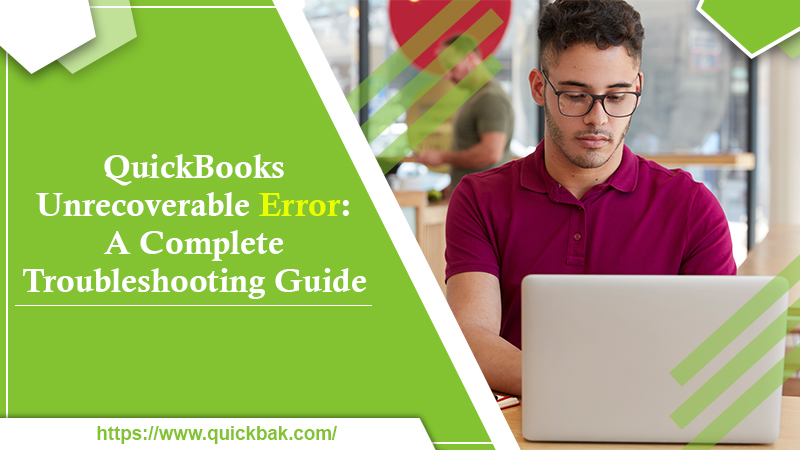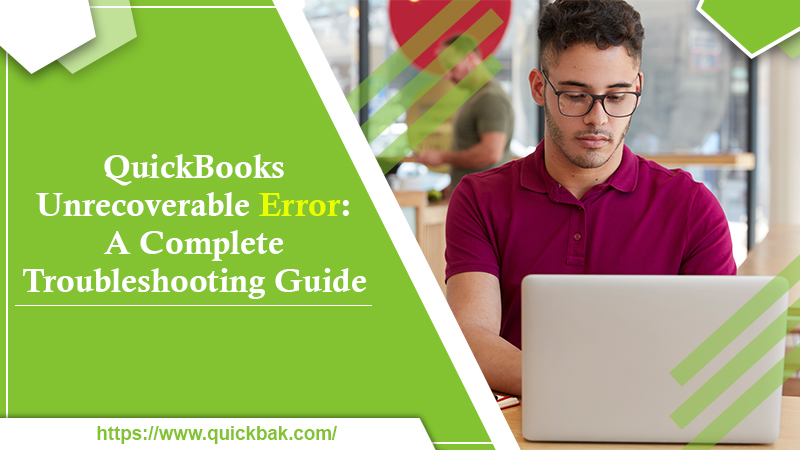QuickBooks is widely known as the best accounting software in the market. As a feature-packed software, it provides its users with a host of benefits. However, ultimately, it’s a piece of technology and experiences several errors and bugs. Users have always reported having to deal with the various error messages in this software frequently. These errors are a result of factors like damaged files or network problems. A common error that troubles people is QuickBook's unrecoverable error. But now, you don’t need to get worried whenever you find it popping up on your software. In this guide, you’ll understand what the error means, its signs, and the techniques to make it disappear.

What Does QuickBooks Unrecoverable Error Mean?
It is a highly prevalent error that arises when a user tries to open or launch their company file. This error can also happen when the user clicks on print, save, or the icon of ship at the top part of a transaction. It displays that your QB has undergone a ‘critical application fault.’
The unrecoverable error usually showcases varying numeric error codes. The error codes have ten digits in a format of five-digits five-digits. The QuickBooks unrecoverable error when opening displays a message that says ‘QuickBooks has encountered a problem and needs to close.’ Additionally, the error has either one of the fifty distinct numeric error codes whose format is mentioned above.
What Are the Prevalent QuickBooks Unrecoverable Errors?
The unrecoverable errors in QuickBooks are random. Thus, the error codes or the number may vary from the actual ones. Here is the list of some other errors that you may regularly find in your software.
- 13730 84631
- 20888 41171
- 15563 13890
- 00000 15204
- 19758 63847
- 00227 55008
- 13824 75582
- 20103 33023
- 02457 79428
- 00000 14775
- 00551 46274
- 31197 00540
Also Read: QuickBooks Error 6177: Cause, Diagnoses, and Solution
What Leads to QuickBooks Unrecoverable Errors?
These errors may arise in different situations. They are given below.
- You may encounter the error while making a portable file.
- The error can also occur when you are downloading a payroll update.
- If an individual tries to send payroll through direct deposit, they can encounter the error.
- Executing ‘Rebuild’ or ‘Verify’ may also lead to the error.
- The error can also occur while you save a transaction.
- If you are opening a prior company feature, you may encounter the error.
- The error can happen while you are making a file backup.
- If you’re trying to launch a company file, you may face an error.
- When closing any window that’s opened in a company file, the error is likely to occur.
- While exiting a company file, you may find this error.
Signs of QuickBooks Unrecoverable Error
There’s a need to understand all the signs of this error. Knowing about them will help you identify the error and develop a troubleshooting method to resolve it. Given below are the various symptoms that are associated with QuickBook's unrecoverable error.

- The desktop window of QB gets crashed.
- The update doesn’t finish in hours, or the progress stops randomly.
- Crashing of the QuickBooks Desktop.
- Inability to save the transactions is another symptom.
- Freezing of the QB Desktop, which renders a user unable to do any work.
- Crashing of the software while you are performing a particular task.
- The inability of the QB Desktop to get a software update.
- The inability of the user to locate a safe transaction on their company file.
Best Ways to Resolve the QuickBooks Unrecoverable Error
There are multiple resolutions for fixing this unrecoverable error rapidly. Ensure that you are following the stepwise instructions so that you can remove this error completely.
1- Stop the QB Desktop from launching all windows at the startup.
A proven way to resolve the QuickBooks unrecoverable error on startup is to stop the desktop from opening all windows at the startup. Follow these points.
- Press the Alt key. Double-click the icon of QuickBooks.
- Next, input the logged-in account’s password on the dialog box that appears.
- Press ‘OK’, and after the application is opened, press the alt key.
- Now release the alt key for the process to complete.
When the QB application begins, exit all background apps. For it, click ‘Close all Windows’ from within the app.
2- Recognize how many users are affected
There’s a need to find out the number of users who are affected by using the varying login credentials so that a similar company file can be opened. If the error arises in a particular user, ensure to recreate the user. Follow these steps.
- Select the tab of ‘Setup users and password.’
- Then select the ‘Setup users’ tab.
- All enterprise users should select the option of ‘Users’ present in the company menu. After that, click the ‘Set up customers and roles’ icon.
- Tap the icon of ‘Add user.’ Input username and password and hit ‘Next.’
- Now, customize the customer as needed and click the ‘Finish’ icon.
- On the ‘File’ menu, choose the ‘Close company/logoff’ option.
- Lastly, log into the QB company file with the new credentials.
The steps that you need to follow when the admin user is damaged are different. They are mentioned below.
3- Copy company file to the desktop.
This troubleshooting method begins with you opening the folder which has the company file. After that, follow these steps.
- Using the option of ‘Locate’, search for the file having the .qbw extension.
- Copy the file and shift it to the desktop to paste it.
- Press the CTRL key to begin the application. You will find the message ‘No Company Open.’
- Lastly, click ‘Open’ and browse the file where you have pasted it.
4- Suppress QB desktop
You can suppress the QB desktop in two ways. Firstly, you can suppress when beginning QB, and secondly, while opening the company file. Here are the steps for suppressing the QB Desktop while starting the software.
- After pressing and holding the CTRL key, double-tap the QB application.
- Press the CTRL key. Do it till the window of ‘No company open’ comes on the screen.
For suppressing the desktop while launching the company file, follow these steps.
- Select the specific file from the ‘No company open’ window.
- Press and hold the Alt key. Simultaneously, choose the ‘Open’ icon.
- Release the key and, on being redirected to the login information, input your credentials.
- If you aren’t directed to the page of ‘Login’, keep pressing the alt key.
- Press the alt key. Follow it by clicking ‘OK.’ Alt key shouldn’t be released till the file opens fully.
Also Read: QuickBooks Error 12029? Get it fixed in no time!
How to Fix QuickBooks Unrecoverable Error on Windows?
For fixing this error on Windows, there is a need to form a new Windows administrator. Follow the steps below to fix QuickBook's unrecoverable errors in Windows 10 and Windows 8, 8.1, 7, and Vista.
Windows 10
You only need to adhere to a few steps to make a new Windows administrator on Windows 10. The steps for it are as follows.
- Tap on the ‘Start’ button and choose ‘Settings.’
- Choose ‘Accounts’ and tap on ‘Family & its other users.’
- Below the other users, you need to add someone to this system.
- Select the option of ‘I don’t have this person’s signed-in information.’ Also, tap on ‘Add a user without Microsoft Account info.’
- Now, input the new account name and then choose the ‘Finish’ icon.
- Remember that you have to ‘Appoint a password’ to the new account for ensuring security.
- Now choose the ‘Recently produced’ account and then choose the tab of ‘Account type.’
- After that, choose the administrator tab and then tap ‘OK.’
Windows 8.1, 8, Vista, and 7
You can follow a similar procedure for all these Windows versions. The guidelines are given below.
- On the keyboard, hit the Windows and R keys to launch the Window program.
- Input ‘Control Panel and then choose ‘OK.’
- Tap on the ‘User Accounts’ then select the ‘Manage another account’ option.
- Now, create a new account. Then input the ‘New Account’ name.
- Choose ‘As administrator’ and then tap to create an account. In case of additional assistance in this procedure, contact QuickBooks Support.
Windows Server
A licensed computer technician maintains the Windows server. Follow these guidelines.
- Launch the ‘Database Server Manager.’
- Tap the ‘Tools’ option and select ‘Computer management.’
- Choose the option ‘Group’ after expanding ‘Local users and groups.’
- Double-click the administrator groups and open the tab of ‘Administrator Properties Windows.’
- Click ‘Add option.’
- Choose ‘Item users’, computer systems, and the window of ‘Service Accounts & Groups.’
- Type in the account name to add in the local admin groups. Click ‘OK.’
Closing Words
After knowing the meaning, causes, and symptoms of the QuickBooks unrecoverable error, you can now effectively troubleshoot it. Start by stopping the QB desktop from launching all windows at the startup. You can also find out the number of users who are influenced by the different login credentials. Follow the exact instructions for fixing the unrecoverable error on Windows. Get in touch with the expert QuickBooks customer support team if you still cannot find a resolution to this error.