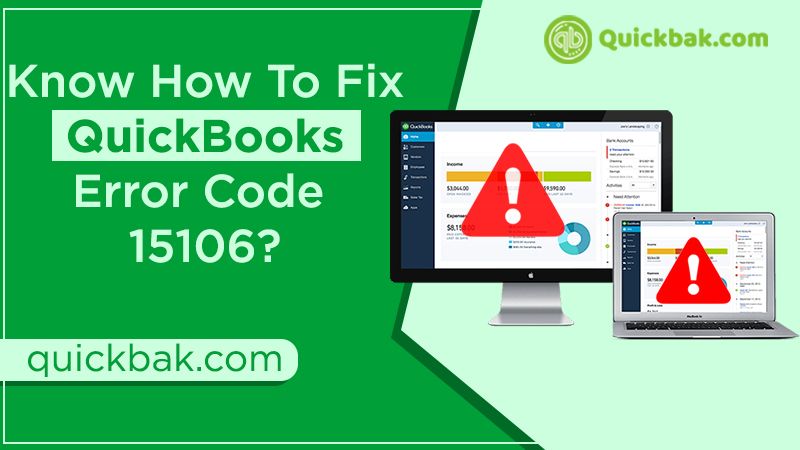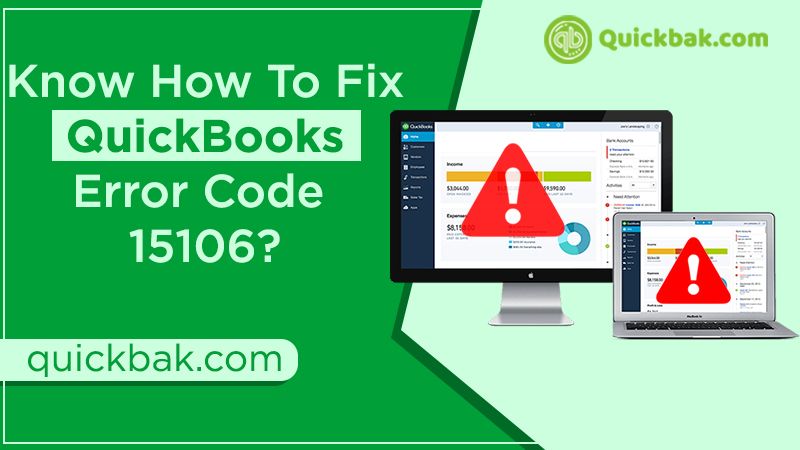QuickBooks is popular accounting software and it is extensively used by everyone. However, it doesn’t mean that you won’t face any issues. One such common error is QuickBooks Error Code 15106 that you might have faced if you use QuickBooks on a regular basis.
Reasons behind QuickBooks error code 15106
To resolve QuickBooks error 15106, you should know the reasons behind it. Once you are familiar with the triggers, you will be able to fix them in a much better way:
- The initial cause can be in case the antivirus application installed in the system is not letting you install the update.
- If the user has not signed in as an administrator in the system- the ability to read and write new files gets restricted without admin credentials which could result in QuickBooks error code 15106
You should know that if you have an active QuickBooks desktop payroll subscription, the user is suggested to download the latest tax table after every step. It helps to ensure that the payroll information isn’t affected.
Also Read: How To Resolve QuickBooks Error 15215?
Ways to fix QuickBooks update error code 15106
Now that you know what has been the possible cause behind QuickBooks pro error code 15106, it is time to fix it. We will be sharing several ways that you can try to get rid of this error.

Method 1- Login as an admin
If you have not signed in as an admin then doing it will pretty much fix the issue. All you need to do is right-click on the QB icon on the desktop and then click on ‘run as an administrator. When you do this, it is going to change the administrator access and will give you admin privileges. You can move on to the next step if this doesn’t help you.
Method 2- Clean Install it in the selective start-up mode
If signing in as an admin doesn’t help you out then you can follow these steps to get rid of QuickBooks update error code 15106:
- First of all, you are supposed to create a backup of the company file
- Once you do it, keep a copy of the QuickBooks product and license info
- After that, start the system in selective start-up mode to ensure that no other application is causing an issue in completing a task
- Uninstall and install QuickBooks desktop
- Finish the process by going back to the normal start-up mode and the error wouldn’t be there
Method 3- Switch off the user account control (UAC)
You can switch off the User Account Control to get rid of the QuickBooks update error code 15106. Consider the following steps:

- Initially, press the Windows + R keys and then open the Run window
- Once you do it, type in Control panel and click on ‘Ok’
- You will then be asked to select the User Accounts, and then ensure to choose User Accounts (Classic View).
- After that, click on the Change user account control settings option.

- If the user is prompted by UAC, then click on Yes to continue
- You can move the slider to set it to ‘Never Notify’ and then choose OK to switch UAC OFF.
- Another option is to set it to Always Notify and then click on OK, to turn on UAC.
- Once you do it, you can reboot the system for the effects to take place
Method 4- Discontinue the antivirus and rename the folders
If none of the above-mentioned steps happen to work in your favor then this is your best bet. You can perform these steps to resolve the QuickBooks error code 15106.
- You need to press CTRL + SHIFT + ESC keys together that will open the Task Manager.
- Visit the Processes tab, and then search for [ANTIVIRUS].exe. You should note that if an error takes place, then uninstalling the antivirus application is suggested.
- Once you have done it, click ‘End Process’
- Rename the QB update folder
- For that, you need to click on ‘Windows + E’ to open the file explorer
- Go to the C program, open Files, Intuit, QB (year), and then components
- Right-click on the downloadqbXX folder, and then select the rename option. Note that the XX used here denotes the year of the version of your QuickBooks.
- Click to add .old to the end of the name.
- You can finish the process by re-updating the QuickBooks desktop.
You can fix the QuickBooks Error Code 15106 by following the ways that we have shared with you above. If this doesn’t seem to work in your favor then you can connect with experts. They will help you out to the best of their knowledge to ensure that you don’t face this error.