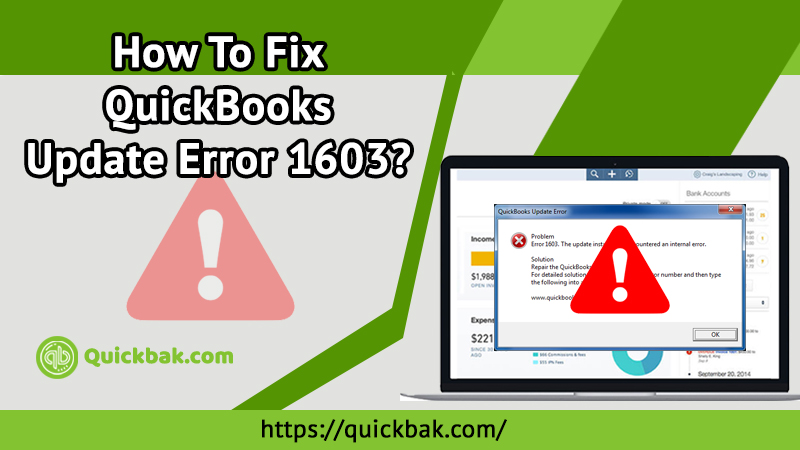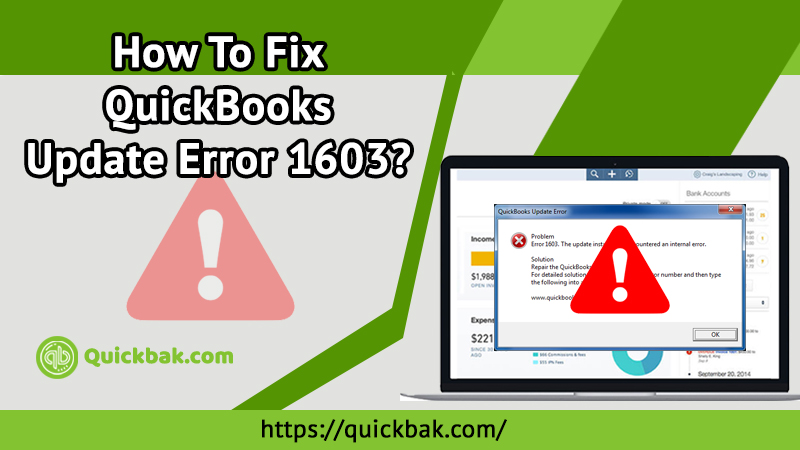To grab the latest features for making the work simple, every software program needs to be updated whenever any updates are available. Similarly, when using QuickBooks accounting software, it is also necessary to keep it updated all the time so that you will be in touch with the latest tax files. Though, it is also the harsh truth that during QuickBooks installation or updating, some technical errors come upfront and create hindrance in the workflow. So when you try to open or attempt installing QuickBooks, the QuickBooks Update Error 1603 probably occurs.
This is quite a big problem and has to be eliminated soon. Such an error is usually displayed with one of the following statements:
- Error Status 1603: The update installer has experienced an internal error.
- MSI returned 1603: Fatal error during installation.
- Error 1603: There was a problem installing Microsoft .NET Framework.
Additionally, the QuickBooks Error 1603 may arise if the installation files of QuickBooks are corrupt. No matter for whichever reason you are facing this particular error, there is a specific solution as well. The blog post will show you how to eradicate this issue quickly and effort-freely. Thus, read it out!

Causes Of QuickBooks Update Error 1603
Check out the list mentioned underneath to know what triggers QuickBooks Update Error 1603:
- Corrupt download or improper installation of the QuickBooks.
- An essential QB file might have been mistakenly deleted by the program.
- Sudden shutdown of the Windows system due to power failure can also result in the QB error code 1603.
- Corruption in Windows Registry.
- The Windows registry is not having a valid entry.
- Faulty Microsoft .Net Framework and corruption in Microsoft C++ & MSXML Components.
Required Steps To Fix QuickBooks Update Error 1603
We have compiled some fruitful instructions for you so walk through them to get the QuickBooks Update Error 1603 fixed completely in no minute. Here you go:
Also Read: QuickBooks Unrecoverable Error: A Complete Troubleshooting Guide
Step 1: Download And Install QuickBooks Tools Hub

The very beginning step you are suggested to perform is downloading and installing the upgraded version of QuickBooks Tools Hub on your Windows Desktop. The procedures are noted beneath, so start following appropriately:
- If the QuickBooks desktop is currently running on your Windows, close it by clicking on the ‘Cross’ symbol.
- Now, Download QuickBooks Tools Hub on your computer and go to the download folder.
- Under your downloading list, double-tap on the ‘QuickBooksToolsHub.exe’ file.
- Click “Yes” to allow this app to make the changes.
- Afterward, press the “Next” button to install it and then tap “Yes” again to accept the license agreement.
- Now, give a single click on the “Next” button and then go through on-screen prompted instructions to install the tool on your system.
- Once the installation gets completed, click the “Finish” tab.
Step 2: Run QuickBooks Install Diagnostic Tool for QuickBooks Error 1603
Here are the stepwise guidelines to run QuickBooks Install Diagnostic Tool:
- Now open QuickBooks Tool Hub by giving a single click on its icon which is available on your desktop.
- Thereafter, Go to the “Installation Issues” tab and click on the QuickBooks Install Diagnostic Tool
- It may take several times to configure. So, wait for that.
- Once it’s accurately configured, click on “Yes” to accept the License Agreement.
- Click “Proceed” to move ahead with the repair on your QuickBooks desktop components.
- Once the process is done from top-to-toe, suggested restarting your computer.
Step 3: Install Windows Update
If any updates are available for your Windows, then feel free to install Windows Update without any delay. Here is what has to perform for this:
- First place right-click on the “Start” button and select “Settings” by clicking on the Gear icon.
- Now, place a single tap on the “Update & Security” tab to open it.
- Now, from the left pane, select the Windows Update section
- Click on the “Check for Updates” option to see whether any available updates are there for your Windows.
- If updates are available to download, it’ll start installing automatically.
- Restart your computer.
Step 4: Manually Fix Windows Component
If none of the above steps are beneficial for you to solve the QB Error 1603, then now we recommend you fix your Windows component manually. If possible, try to contact any IT expert or speak with the QuickBooks Support team for quality assistance.
Also Read: How to Get Rid of QuickBooks Error 6073 Easily?
Ways To Repair Microsoft .Net framework

- Press “Windows + R” keys all together from the keyboard to invoke the “Run” dialog box.
- Type “Control Panel” into the search field and hit the “Enter” key or press the “OK” button.
- Now, navigate to Programs > Program and Features.
- Single tap on Turn Windows features on or off.
- If the .NET Framework 3.5 and later version are already selected, give an instant click on the check-box to de-select them and then click the OK tab.
- Now restart your computer
- After restarting your Windows system, make sure to check .Net Framework 3.5 and later again and follow on-screen directives.
Ways To Repair MSXML
- Press Windows + R keys simultaneously on your keyboard.
- A Run dialog box pops out from the screen, in the search field you have to type “appwiz. CPL” and click the “OK” tab.
- Select “MSXML 6.0” from the given list and then click the “Uninstall” tab at the top of the list.
- Now, download the “msxml.msi” file from the Microsoft Website.
- Once it’s successfully downloaded, give a double tap on it and then follow the on-screen guided lines.
- Install QuickBooks desktop after the complete installation of MSXML file.
Obtain 24/7 Online QuickBooks Support For Any Query
After following the aforementioned steps you’ll no longer face QuickBooks Error Code 1603 while installing or opening QuickBooks. But if in case the same error still exists, talk to our top-most talented tech-geeks for one-stop QuickBooks Support. They are extremely educated and well-knowledgeable so handling such type of technical error is just like a piece of cake. Thus, place a call at a 24/7 online contact number and get a handy solution in less time and less effort.