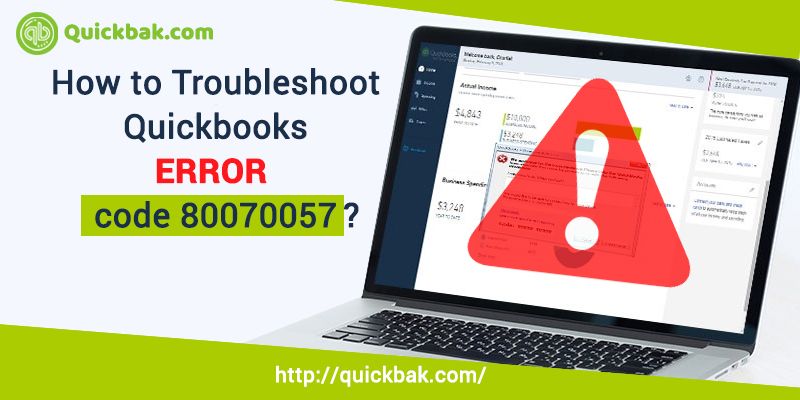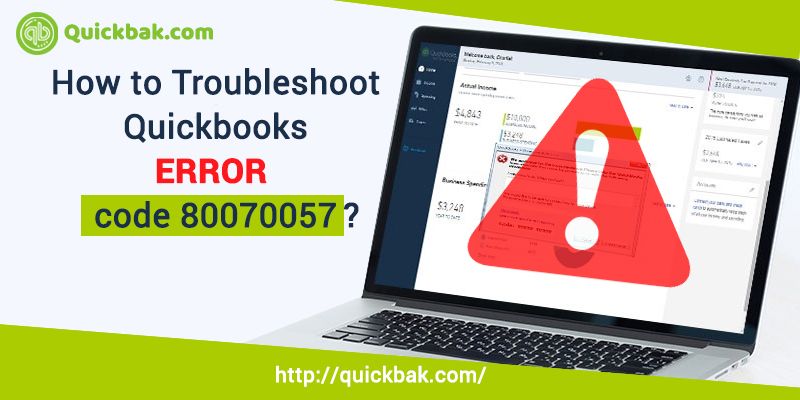Are you getting an error message “Error 80070057: the parameter is incorrect”? Or “Error Code 80070057: “An unexpected error has been reported while trying to run QuickBooks”, or some other error message like this, then you are not alone. QuickBooks Error code 80070057 pops up when users try to access the Company File (read/write or delete the file) without or with limited permissions. However, on encountering such errors, users need not panic a lot. Simply, read on this blog and find some of the best measures to fix the issue in no time.
Causes of QuickBooks Error code 80070057
The most frequent cause of a user-facing QuickBooks error code 80070057 is when they are trying to open a file that is stored on a workstation of a web server or a host computer. This facility is provided by QuickBooks as part of their QuickBooks Multi-user configuration feature.
Other possible causes for QuickBooks Error 80070057 can be as follows:-
- Wrong or improper firewall and internet security settings
- Opening a portable file without actually opening QuickBooks software can cause damage to network data (.nd) file
- Damage caused to company file while Installing the QuickBooks software
- Damaged or corrupted QuickBooks file
- File extensions might have changed
- Files with incorrect file extensions like (.qbm, .qbx, .qbb)
Ways for troubleshooting QuickBooks error code 80070057
You can easily get rid of QuickBooks error code 80070057 by following the below-mentioned ways to troubleshoot.
Solution 1: Updating QuickBooks software
Try updating your QuickBooks software to its latest version as it may come along with new fixes and features. Following are the steps to update QuickBooks software:
- Navigate to the ‘Help’ section

- Click on the ‘Update QuickBooks’ option
- After the ‘Update Now’ window is launched click on the ‘Reset Update’ option only
- Click on the ‘Get Updates’ option and then click on the ‘Start QuickBooks Again' option

- Verify whether QuickBooks error code 80070057 is now resolved
Changing the extension
You can also try changing the extension by following the below steps.
- Create a new folder, copy the company file and paste it into the new folder
- Rename the QB file extension with (.qbm) extension and save the changes
- Try opening QuickBooks desktop software to restore the portable file, if you face any issues try renaming the extension to (.qbb)
- Once QuickBooks is open click on the ‘Restore the Backup’ option
- If the file still doesn’t open rename the extension to (.qbx)
Copy the company file to a new folder on a flash drive
- Open QuickBooks and click on the ‘file’ option
- Right-click in that option and choose the ‘New Folder option
- Copy (CompanyFile.qbw) from the flash drive to a new folder
- Re-open QuickBooks and open the new folder
Also Read: QuickBooks Error 3371 Status Code 11118? Know how to fix it!
Solution 2: Re-installing QuickBooks software
To remove any technical issues caused while installation of QuickBooks software, try re-installing QuickBooks software.

Solution 3: Verify the extension of the company file
QuickBooks error 80070057 can also be caused due to an incorrect extension to the company file’s name. It can be easily fixed by verifying the extension using the below procedure:

- Right-click on the company file and click on the ‘Properties’ option
- Click on the QuickBooks option and note the extension of the file in the filename field
- Open QuickBooks and in the last opened chose the file and click on the ‘OK’ button
Solution 4: Move company file to the default file location

Place your company file to the default file location of QuickBooks software by following the below-mentioned steps:
- After closing the QuickBooks software navigate to the folder where your company file is currently placed.
- Once you find your company file, select the company file and copy it
- Navigate to the folder with the following path (“C:/Users/Public/PublicDocuments/Intuit/QuickBooks/Company Files”) and paste the company file already copied before
- Open your QuickBooks desktop software and select the ‘Find a Company File’ option
- Select the ‘Local Drives’ option and choose your company file from the new location and click ‘Open’
Solution 5: Checking configuration of Firewall settings
QuickBooks error code 80070057 sometimes can be caused due to incorrect firewall settings and can be easily resolved by doing proper configuration as follows:

- Add exceptions in the firewall for QuickBooks
- To allow proper sending and receiving of data follow the firewall provider’s instruction to change the firewall settings
- In case the QuickBooks error code 80070057 still resists trying re-installing the firewall
Solution 6: Use QuickBooks Database Server Manager to scan your file
- Open the QuickBooks Database server manager on your computer
- Click on the ‘Add Folder’ option to open a ‘Browse folder’ panel
- Select the folder where your company file is present and click on ‘OK’
- Click on ‘Start Scan’ and once the scan is completed try re-opening your company file again
Solution 7: Using QuickBooks with System Administrator privileges
- Find QuickBooks software from your search window and then right-click on it.
- Choose the ‘Run as Administrator option
- In case your company file isn’t open automatically try selecting your company file and opening it
Solution 8: Use QuickBooks file doctor
If even after trying all of the aforementioned solutions QuickBooks error code 80070057 persists on your computer you can use the QuickBooks file doctor which can resolve the company file issues. Follow the below-mentioned steps:
- Download the QuickBooks Tool Hub file and then double-click on it
- Follow the instructions for installation and agree to the terms and conditions of the tool
- Once installation is completed open the tool and selects the ‘Company File Issues’ option
- Click on the ‘Run QuickBooks File Doctor’ option
- Once the QuickBooks File Doctor window opens select your company file from the drop-down menu
- Click on the ‘Check your File’ option and click on ‘Continue’ after selecting the company file
- Enter your QuickBooks Admin credentials and then click ‘OK’ to start the process
- Once the process is completed try reopening your company file
I hope, one of these solutions will help you in fixing the 80070057 QuickBooks error.
Also Read: How To Fix QuickBooks Error 9999 In A Minute?
Conclusion:
QuickBooks error code 80070057 can be easily rectified by following the above-mentioned solutions. In case you are still facing issues you can easily contact the QuickBooks team of highly-skilled professionals using their toll-free helpline number for further assistance. Our team of QuickBooks professionals in resolving every simple and complex problem around the clock. So, you make the best use of it without any issue.